Who does not want to maintain their Windows PC in good running condition? Everyone wants a well optimized, fast and a smooth computing experience, and a Windows 10 computer can offer you that. But there are a few tasks you will have to perform periodically, in order to maintain your Windows 10 system in good running condition.
1]. Set a time to clean up your PC junk files. Depending on your computer usage, you could decide to do it every week or every month. On this day, use free disk cleaner such as CCcleaner.
Junk files are files that remain on your computer after a task has been performed. Sometimes, Windows or some program needs to create temporary files while doing some task and then forgets to delete the temporary files it created. As time goes by, your computer is full of junk files in the form of temporary files, log files, downloaded files, and unwanted Windows registry entries.
2]. From time to time, open your Control Panel and then the Uninstall Programs applet. Check all the installed software there. Did you install all of them or do you something new there? If you have doubts about some of them, search for them by name on the Internet. Some of them could well be Potentially Unwanted Programs who may have got into your computer without your knowledge. Uninstall unwanted programs!
If you need to install and try out a new program, create a system restore point first, then install the program. See if you want to keep it. If not, uninstall it and then go back to the created system restore point. Practical if you can do it within say a day. This way you wont have residual junk from the program remain on your system.
3]. You should also check up the programs which set themselves to start every time Windows starts or boots. You must restrict the number of start-ups. Why have programs starting up when you don’t really use them. Even those you need can always be started manually by clicking on the programs icon. I personally prefer not to have ANY startups – except my antivirus software running. So decide for yourself which one’s you really need to start-up every time your Windows boots. You may use msconfig in Windows or Task Manager to manage startup programs. You can also delay Startup Programs or control the order in which they load when Windows starts.
4]. If you have bought a new Windows computer you really will have to exorcise it of all the Bloatware that sadly gets installed on OEM machines, thanks to their manufacturers – all for some quick bucks.
Most users, usually accept them as a part of Windows OS, cursing the operating system for being so darn’ irritating and slow. New users who buy such a computer, are usually inundated with plenty of pop-up’s every time they switch it on. Quite expecting their experience to a be a pleasant one, they are left with a bad taste in the mouth, when they find their new Windows PC machine running slow, freezing or crashing frequently.
So take the help of some free anti-bloatware tools such as ‘should I remove it’.
5]. In the past you needed to manually defragment the Disk, in order to get some improvement in performance. But now you need not. Firstly, Disk read-write speeds are really good and stacking files together can at most make a marginal difference plus CPUs are more powerful now. Windows 10 includes an improved Disk Defragmentation Tool that does all this, but defragging your disk is something I think you should still do periodically.
6. It is a good practice to check your hard disk drive for errors using a tool built into Windows called CHKDSK or Check Disk. In Windows 10, Microsoft has redesigned the chkdsk utility. The disk is periodically checked for file system errors, bad sectors, lost clusters, etc, during Automatic Maintenance and you now no longer need to really go and run it if you are running Windows 10.
7. Lastly, keep your Windows operating system, your antivirus software, browser and your other installed software, always updated to their latest versions. You should also wipe your device externally and keep it clean and dust-free.
Do all this, and you could have a smooth optimized Windows computer on your hands, that will remain as good as new, even after years of use.